728x90
반응형
IDE : Pycharm
Remote : web에서 확인 가능
Local : 내 local PC에서 확인 가능
현재 Initial Commit 을 해둔 상태이다.
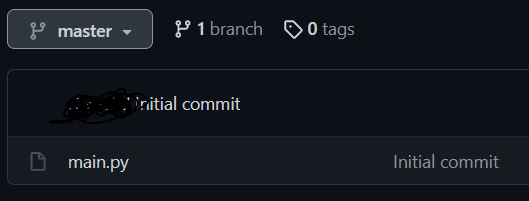
1. 간단한 add, commit, push
1 ) 내용 수정
def print_hi(name):
print(f'Hi, {name}')
if __name__ == '__main__':
print_hi('PyCharm')
2 ) add 및 commit


3 ) push


Remote/origin/master로 checkout하면 Local/master와 같은 파일임을 확인할 수 있다.

2. commit을 여러개 생성하고 push하자
1 ) 내용 수정 _ 1
* print_bye 추가
def print_hi(name):
print(f'Hi, {name}')
def print_bye(name):
print(f'bye, {name}')
if __name__ == '__main__':
print_hi('PyCharm')
print_bye('PyCharm')2 ) commit


2 ) 내용 수정 _ 2
* print_longtimenosee 추가
def print_hi(name):
print(f'Hi, {name}')
def print_bye(name):
print(f'bye, {name}')
def print_longtimenosee(name):
print(f'longtimenosee, {name}')
if __name__ == '__main__':
print_hi('PyCharm')
print_bye('PyCharm')
print_longtimenosee('PyCharm')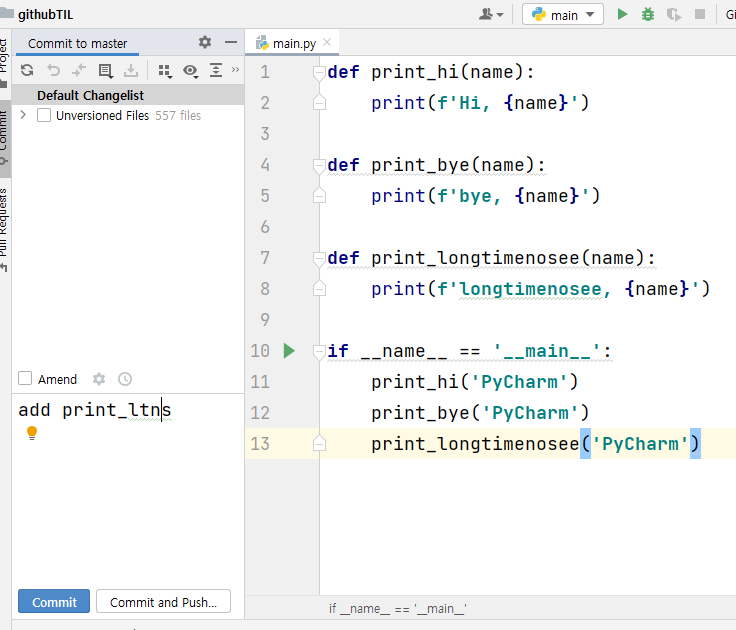

3 ) push를 클릭하면 내가 원하는 commit만 Remote/origin/master에 올릴 수 있다.

※ 파일 두개로 심화버전 !!
파일을 추가하면 다음과 같은 문구가 뜬다.

ADD를 클릭하고 sub.py에 코드를 작성한다.
# new file !
def ask(something):
print('ask', something)
if __name__ == '__main__':
ask('where is station?')이후, sub.py에서 commit을 하고
main.py에서도 일부를 수정한 뒤 commit을 했다.

이후에 push 버튼을 클릭하면 다음과 같이 보인다.


728x90
반응형
'Tips > Git' 카테고리의 다른 글
| [Git] Github Actions + Test Coverage (jest) (0) | 2024.04.26 |
|---|---|
| [Git] Github Actions CI 적용&Test (0) | 2024.04.24 |
| [Git] 04. cherry-pick (0) | 2021.06.10 |
| [Git] 03. branch 생성, merge, rebase (0) | 2021.06.10 |
| [Git] 02. add, commit, push 취소하기 (0) | 2021.06.10 |



